CX File Explorer is one of the best file management tools for Android users but if you want to manage your files on your VR then you need to follow a few simple steps. We are here with a quick guide to download and install CX File Explorer on Oculus Quest 2 so just start reading and get set ready to enjoy this file manager tool on your VR.
Steps to get CX File Explorer on Oculus Quest 2
To download this app on Oculus you need to install the Sidequest app first as this app sideloads all the apps on Oculus Quest 2.
Step1 – Download SideQuest VR App
- Initially navigate to sidequestvr.com to download the latest version of the SideQuest app. This app is compatible with Windows, Android, Linux and MAC. Make sure you download the latest version of the app.
- Your next move is to install the SideQuest VR App and after you need to create your account on this platform. You can create your account on sidequestvr.com using your Mail, Discord, or GitHub account.
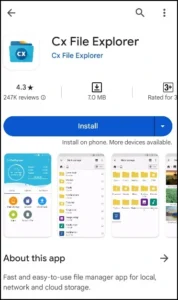
Step 2 – Download CX File Explorer APK on Oculus Quest 2
- After installing the SideQuest VR app its time to download the latest version of CX File Explorer on Oculus, just Visit CXFileexplorer.app and download the latest version of the app on your PC.
- After downloading the app on your computer now connect Oculus Quest 2 to your computer. When you try to connect you will observe a “Not Connected” pop-up so use the USB-C cable to connect both devices. In case your PC doesn’t have a USB-C port then go for the standard USB cable to connect your PC and headset.
- Now click on “Allow” to connect to the Headset so that the SideQuest VR app can identify your headset.
Step 3 – Install the CX File Explorer App on Oculus Quest 2
- After connecting PC and Oculus it’s time to install the app. Move to your computer and click on the “install APK from your computer” button.
- A new window will open up and you need to click on “Allow” to initiate the installation process of the downloaded file.
- Next, click on “Open”.
- Keep in mind that no other tasks are running in the SideQuest before moving ahead.
Step 4 – Use CX File Explorer Apk
- As the CX File Explorer app has been installed in your VR now you can disconnect SideQuest.
- After disconnecting click on the “Open” button and you are ready to manage all your files on your headset.
Important Note
In case you don’t have a working PC then no need to worry. As we said above Sidequest is compatible with Android so you can download it on your smartphone or tablet whatever you have. You just need to apply the same steps we mentioned with the PC and you are good to go.
Discover more from CXfileexplorer
Subscribe to get the latest posts sent to your email.